Hey Magento users or the ones who are planning to use Magento for their online store, are you ready to meet with the most exciting Magento extension? If so, just sit back and keep reading!
Yes, we’re talking about Prisync’s Magento extension which is compatible with Magento versions from 1.3 to 2.2. Are you using one of these versions? Most probably, you’re saying “yes” and another great reason to read the rest of this text.
In this blog post, I’ll explain the use case of our Magento extension extensively. The post will contain 3 main parts:
- How to install Prisync’s Extension from Magento Marketplace and how to connect it with your Prisync account?
- How to import the products that you’d like to track and how to customize the extension with the settings?
- What kind of pricing strategies to apply using Prisync’s Dynamic Pricing Engine and how to observe the automated price changes in your store?
1.1)How to install Prisync’s Extension from Magento Marketplace?
To install Prisync’s Extension, you can simply visit Magento Marketplace and search for “Prisync” there. See the results below:

As you can see, there are two different results like M1 and M2. If you’re a user of Magento with a version between 1.3 and 1.9, you should select M1, if you’re a user of Magento with the version 2.x, you should choose M2 option. (Apart from installing the extension directly from Magento Marketplace, you can also install it via uploading .tgz file to your server.)
After the installation, you’ll see that Prisync appears on your Magento admin panel’s top navigation bar. See the image below:

From this point onward, the extension is uploaded to your Magento panel and as a next step, you should connect it to your Prisync account.
1.2)How to connect your Magento with a Prisync account?
To connect your Magento with a Prisync account, first off, you should have a Prisync account and this is a super easy step to take. All you need to do is to visit this page ( https://www.prisync.com/register ) and start a free trial without any credit card requirement. The sign-up page will look like below:

You can simply write your email address, select a password and as an optional field, you can also write your phone number. That’s all! Now, you have a Prisync account which looks like below:

From now on, you can click “My Account” button in the top right corner of your account, and go to the settings page to get your API credentials. Once you click “Settings” and then choose “API Access Details”, you’ll see the view below:

Save these credentials somewhere as we’ll use these to build the connection between Prisync and your Magento account. It’s time to go back to your Magento admin panel and click Prisync section and go to the setting page there:

On the settings page of Prisync’s Magento extension, you’ll see a section to save the API credentials that you get from your Prisync account, see it below:

If you write API credentials to related fields and click “Save and continue to import your products” button, then your Magento account is connected to your Prisync account. It’s time to import the products that you’d like to track and also check the special settings of the extension.
2.1)How to import the products from Magento to Prisync?
After building up the connection, the next step is to import the products that you’d like to track with Prisync. All you need to do is to go to “Import Products” page from your extension and then select the products to be imported. From this page, you can either import all of your products or you can select some of them and import. Please note that if you select to import all products and if you have more products in your Magento account than the capacity of your Prisync account, just a certain number of products will be imported according to your Prisync account’s capacity.

2.2)How to customize the extension with the different setting options you have?
Under the settings page of your Prisync extension, you have 4 different options. See the image below and keep reading the post to learn more about these settings.

Do you want to set your prices automatically 4 times a day by Prisync Repricing Engine?: If you change this setting to “Yes”, then we change your prices automatically based on the rules you set up under Dynamic Pricing Module in your Prisync account.
Which attribute do you want to be set by Prisync Repricing Engine?: You can also select which attribute to be set by Prisync, you have two options, Price or Special Price.
Which store’s product URLs do you want to use when importing to Prisync?: If you have multiple stores in your Magento account, you can also select from which store the products and URLs will be imported.
Do you want to keep your products synchronized with Prisync?: After you imported the products, you can also enable the auto-sync feature and our extension keeps synced your Magento account with your Prisync account. It means that if you add a new product to your store, it’s directly added to your Prisync account or if you remove a product from your store, then it’ll be also removed from your Prisync account. In case, you edit a product that you imported to your Prisync account in your Magento account, it’s also automatically edited in your Prisync account.
3) What kind of pricing actions to take with Prisync’s Dynamic Pricing Engine?
After all the steps above – installing the extension, connecting it with your Prisync account, importing the products to your Prisync account – you’re almost all set to decide on your pricing strategy that you’d like to apply with Prisync’s Dynamic Pricing Engine.
The only step that you need to take before setting up your dynamic pricing rules is to add your competitor URLs to the products that you have imported. So, in the end, you’ll have a view of a specific product in your Prisync account like below:

So, in your Prisync account, you have your own price, your competitors’ prices, and your cost. The only thing you need to do is to decide on your pricing strategy under Dynamic Pricing page. You can easily go to Dynamic Pricing section from the top navigation bar of your Prisync account. Let’s see what kind of pricing strategies you can apply here.
3.1) Cost-Based Pricing Strategy
With this strategy, your main purpose should be keeping a certain target profit margin while you’re trying to reach the pricing position in your market among the competitors that are trying to beat you with their prices! Let’s see an example from Dynamic Pricing Module:

So, in this example rule, I’m trying to be always 1 GBP lower than the cheapest of my competitors, but I’m also trying to make at least 10% profit margin on my cost. Let’s see what kind of price suggestion the system will have with this rule:

The system checks the cheapest of my competitors and finds that it’s royaldesign.co.uk with a price of 128 GBP. Then, it checks my target pricing position which is 1 GBP lower than that price, and it equals 127 GBP. After this step, the system also controls if this price brings you your target profit margin or not. My target profit margin is 10% over my cost ( 79 GBP ), so it’s $86.9 GBP and without any doubt, 127 GPB brings enough and more profit margin than my target.
Let’s change the example a bit, and put a rule for the same product like below:

Now, my aim is to be 10% lower than the cheapest of my competitors but I also need to make at least 50% profit margin. If we take the same product example above, my cheapest competitor has a price of 128 GBP and 10% lower of this price is 115.2 GBP which is my target price but let’s check my minimum target profit margin. My cost is 79 GBP and with a 50% target profit margin, I’m reaching a price of 118.5 GBP which is higher than my target price. So, if the system suggests the price as 115.2 GBP here, there will be “target profit margin violation” and the system chooses not to suggest a price in this scenario:

3.2) Position-Based Pricing Strategy
With this strategy, you try to keep a certain pricing position in the market regardless of how you perform in terms of your costs and target profit margins. This strategy can be also split into 3 different parts in Prisync:

- Being Equal to the Cheapest: If you’re applying this strategy, you should be really powerful in terms of your purchasing prices ( costs ) so that even if really low prices can bring you profit when you’re in a harsh competition with your competitors. This strategy is also important for the retailers that have the price match promise to their customers in the market.
- Being Equal to the Average: This is a kind of following the market trends strategy. So, by having the average prices in the market, you don’t seem to be cheapest which might be related to “unqualified service” in the eye of customers and you also prevent yourself from overpricing your products.
- Being Equal to the Highest: This strategy is mostly used by retailers that have a really strong presence in the market and have a high level of customer loyalty. These stores generally provide an exclusive experience and good customer service which makes them more comfortable in terms of having the highest prices in the market. Let’s see an example for this one from Prisync:

3.3) Competitor-Based Pricing Strategy
One of the abilities of Prisync’s Dynamic Pricing Module is to make it possible to set up pricing rules based on a specific competitor, instead of taking into calculation all of the prices in the market. This is also one of the common cases among online retailers as every competitor might not have the same importance. So, if you’re tracing some competitors more closely than the others, you can set up pricing rules based on these specific competitors with Prisync’s Dynamic Pricing Module.
Let’s continue with a specific example, see it below:

In the example above, you can aim to set your prices according to just Royaldesign and this setup ignores the other competitors and suggests and sets your prices according to just this specific competitor. See this rule in action for an example product below:

So, if you have some competitors that are more critical than the others, you can include just these into your pricing rules and set up the automation accordingly.
3.4) Include Stock Info in Your Pricing Rules
Prisync also tracks stock availabilities of your competitors and you can also take your pricing actions according to this information. This option can be found on the settings page of your Prisync account under preferences tab. See it below:

So, you can decide whether the stock out products’ prices are included in SmartPrice calculation or not. It’d be much better to see an example of this option as well.
Let’s assume that you have a rule like “my price should be equal to the highest” and you set the system up to include also stock-out products’ prices in the calculation. See how the system would work under these conditions:

The system finds the highest price as 159 GBP ( which is the price of Madeindesign ) and gives a suggestion based on this price even if this specific competitor is out of stock. ( because you include the stock out products’ prices in the calculation )
In the second example below, let’s assume that you set the system up not to include stock out products’ prices in the calculation for the same rule – being equal to the highest –

As it can be clearly seen, the system now ignores the price of stock out products and suggests the price accordingly and in the example above, the highest price which is in stock is 157.65 GBP from Scandinaviandesigncenter.
3.5) How to observe automated price changes on your Magento?
Let’s wrap up what we’ve done until this point:
- Install Prisync’s Magento extension and connect it to a Prisync account
- Import the products from your Magento panel and add the competitor URLs for these products in your Prisync account
- Customize Prisync’s Magento extension with different settings from your Magento panel
- Set your dynamic pricing rules in your Prisync account
After all these steps, the system starts to give price suggestions based on your rules under the name of SmartPrice and if you let the extension change your prices automatically, these SmartPrices are reflected directly to your live store 4 times a day after every update cycle of Prisync. That sounds so exciting, right? 🙂
As a result, Prisync’s Magento extension gives all Magento users a chance to have an automated repricing system based on different pricing strategies. If you’re interested in this, you can try Prisync out for free anytime you want and see how it works for you. If you have still any question, you can reach us from the live chat on our site.
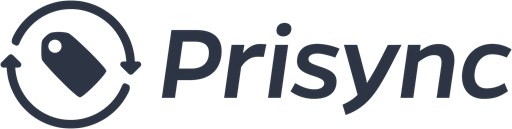
Comments (7)
David G.
09.05.2018So we need to add API access to our account, correct? I tried following your installation steps but when I click on the API tab in my account it says:
“This feature is not enabled in your current Prisync Plan. In order to start using this feature, we’ll need you to upgrade your Prisync Account. Upgrade now”.
And it appears that API access is a paid feature. You may want to mention this in the blog before people take the time to download the Magento extension, etc.
Kadir Sürer
09.05.2018Hello David,
Thanks for your comment and for the feedback you shared. We’ll surely revise the post with these requirements.
And yes, you need to have API access on your plan to build the connection between your Prisync account and your Magento.
I’m also ending an email to you right now in terms of API access. Let me know if you have any further question.
Jason Blanchflower
07.05.2019Hello Kadir
This feature is music to my ears, I shall start implementing as soon as possible and let you know how it goes.
Kadir Sürer
08.05.2019Hi Jason!
Great to hear that you like it 🙂
We’re looking forward to helping you with our Magento extension as well.
Let me know if you need anything.
Faten Hodroge
30.07.2019Hi Kadir, the extension did not give us the option to select the simple products, only the configurable products. But pricing is size specific. and maybe different by size.
Kadir Sürer
31.07.2019Hello Faten,
Many thanks for your feedback. I have passed this to our technical team and to my teammate from the sales team. They’ll get back to you asap with the possible actions to resolve this problem. Thanks for your understanding.
66bandarqiu
18.09.2019Please let me know if you’re looking for a article writer
for your blog. You have some really good articles and I think I would be a good asset.
If you ever want to take some of the load off, I’d love to write some articles for your blog in exchange for a link back to mine.
Please send me an email if interested. Kudos!
Comments are closed.