To make it simpler for your customers to browse all the products in a given category, you can create collections of products on Shopify. A fashion retailer might set up a selection of men’s shirts, for instance. A collection of lights might be arranged in a Shopify store for home decor.
What is Shopify Collection?
You can collect your products into groups to make it easier for customers to find them by category.
One of the biggest flaws you can make as a Shopify store owner is keeping customers from finding what they are looking for. As such, you should make sure that your products are searchable and highly visible. This can be done using collections of Shopify and end up making your dream inventory easily accessible.
Shopping and selling with Shopify are designed to be easy. You can group your products into different themes to help customers find what they need, better. Just collect similar products together and create attractive titles and images. Shopify collections work like a category page. It helps turn users into buyers.
For example;
- Limited-time products
- Christmas season products
- Holidays such as Valentine’s Day, Easter, Mother’s Day, Father’s Day, and so on
- Clothing for women, men, or children.
- Products that are on sale or a particular color scheme (paint, paper).
Let’s jump into the details of how to create your Shopify collection. Learn the most important things for Shopify customization solutions.
How to Add Products to Shopify Collections
It’s time to add products. You can create a catalog of collections and group your products into different categories. This way you can also end up with a number of collections that might attract your target audience. To move further, you need to know the collection types.
Shopify Collection Types
You can create two types of collections:

An automated collection allows you to automatically narrow your audience based on rows of information called selection conditions. You can include up to 60. It is possible to specify whether or not the products need to meet all (or any) of the conditions to be included in the collection.
Automation presents a number of advantages over methodical filing. You save time by choosing personnel, locations, and materials for placement automatically, but this might lead to the creation of too many products. For example, if you set up the conditions, future collection products are automatically created, allowing you to save a massive time reading magazines and the catalog. To find out more, take a look at our product comparison guides.
A major drawback to creating an automated collection is that you’re not able to edit products unless you modify the collection’s conditions or edit the product details so the match conditions change.
On the other hand, a manual purchase points you toward the choices and options you select individually. For instance, you intend to include the same brands as the previous selection. This makes the purchase always contain the selected options unless you specifically select a different set.
Manually-curated collections of small or very specialized items are a practical way to organize your online store if your items are not fulfilling inventory consignment deals, or you don’t plan to sell many items at one-time events. For example, you can create a collection page for a very small number of items that you’ll sell one time at a fair or festival, or shop to create a very special and personal collection.
Automated Collections
To automatically include products that match, an automated collection employs selection criteria. Up to 60 selection criteria can be added, and you can decide whether products must satisfy all of them or just one in order to be part of the collection.
To match the products you want in the collection, you must define conditions while creating an automated collection. A sort order and other options are available. Up to 5,000 automated collections can be made.
There is a cap of 60 criteria per collection.
You can still use a collection that has more than 60 conditions if you already have one. While it is over the limit, you can update or remove its current conditions but not add any new ones.
Also, note that you can see if another staff member is updating the same collection before you update it by looking at the page’s header.

If you don’t want to share your collection publicly after you create it, you can set a specific date when the collection will be published in your online store. It is specified on the website that you can create up to 5,000 automated collections.
Manual Collections
A product collection is a set of products that are selected at one time. The set always stays the same unless there is a staff member that is selecting new products for the collection, or if you delete products from the collection. Before you refresh a collection, you can look at the top of the page to see if a staff member is making changes to the same collection.
1. Create a manual collection. 2. Add products that appear to you. 3. You cannot change an automatic collection to a manual collection.

You can change the order in which the products for a collection show up in your online store.
If you want to wait to publish the collection, you can let the online store specify a date when the collection will become available. Don’t forget that, adding product variants to a collection is not applicable.
Even as you are adding new products to your store, automated collections can pull in any of your products that fit the conditions set. That is until you bump into a problem. Sometimes, it is difficult to exclude certain products if they match your conditions perfectly, but it is definitely possible to do so with minimal effort.
The trick to using automated collection seamlessly is to create unique, personalized category structures geared towards you, your accounts, and your customers.
Manual vs Automated
You can make Manual Shopify collections without programming or working inside of an automated collection. You can also bring over any automation you had from a company with customer experience management.
Automated Shopify collections are easier, compared to manual one. While you can modify the sorts if you need. You can also use Shopify manual collections as you wish.
You don’t need to worry about adding items to your Shopify store because they will be automatically added to the relevant collections. Moreover, if you want to select specific products for a collection, you can do that within the Visual content editor of the relevant Collection.
How to Create Collections on Shopify
Start by clicking the “shopping cart” icon along the left side and enter the products you want to purchase. You will find all collections created on your account.
Inserting your products is simple. First, click the Collection Products button. Then, you will be able to name your new collection, choose how it will display for customers, and how products will be added to the collection.
Since Your title is the headline of your collection page, it will appear everywhere that you tell your collection to show up, such as throughout your store, in the brackets after each title.
The introduction or browse description is optional and will appear below the listing, however it helps define the category of products included in your collection.
The description will appear on the collection page below the header. This greatly helps search engines with SEO, as they are able to view whether your product or item is an item in your collection. Try to choose between an automated and manual collection, as we stated before, both two options have different qualities. Decide on which one is better for your working structure.
Get ready to start creating your products and collections as you choose your collection type.
Shopify Collections on Your Sales Channels
By altering the collection’s availability settings, you can make a collection visible or invisible to your active sales channels. For the following reasons, you might want to conceal a collection:
*You wish to make a selection of seasonal or sale items available for only a portion of the year.
*You wish to use a certain sales channel to offer just one kind of product.
*The items in the collection don’t fit the qualifications for a certain sales channel.
Adding items to an Online Store sale channel doesn’t automatically trigger a link to that collection in your website’s navigation. You should add a link from your site’s navigation to your Online Store so that your customers can find your collections in your sales channel.
Even though the discount on hangers does not affect the availability of individual products, the availability of their collection will only be changed if the products within this collection are made available. To make products unavailable, you need to update them.
You can add links to your collections;
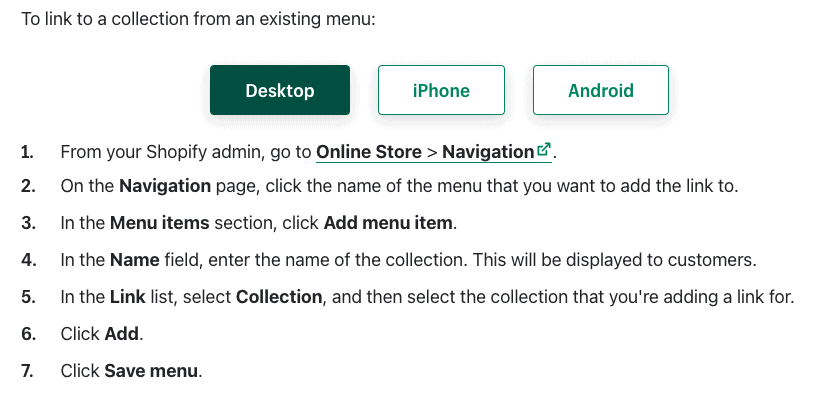
After you’ve uploaded your collection or another piece of content to the Shopify app, you need to make sure that customers can find it by adding a “Collection” link in your navigation on your online store.
Drop-down menu in your online store – For navigation to make your site more accessible, determine the third-level dropdown lists based on the thumbnail stock images. Your shopper should have to
Your online store might not be available on your ads. When you’re adding a link to a collection of products to display on your site pages, you can filter the collection to show only a subset of any tags that you type.
Conclusion
That was everything you needed to know about Shopify collections.
You may create product groups for your Shopify collections to help you showcase your best items and make conversion easier. The categories make it easier for searchers from around the web to locate what they’re looking for, and they can easily access your products through your Shopify collections.
Create several Collections for all of your products based on the product criteria you choose. Commit to creating and putting these collections up live, and see the impacts on your product sales for a win shortcut.
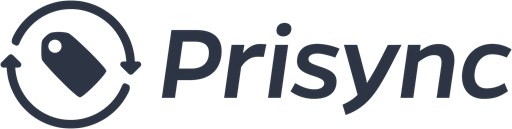
Comment (1)
Bulkify
19.12.2022Thank you so much for sharing the informative article.
Comments are closed.